PAYE Consultants
Our annual leave/HR documents portal is called Brightpay Connect. There is access via an app or via a webpage through the invitation sent by LSC during induction. Please ensure that you bookmark this link for future reference and store your login details in a safe place. If you have any access issues, please contact [email protected]
Brightpay Connect can be used for the following:
- Booking annual leave
- Accessing past payslips
- Viewing employee handbook and other resources
Please refer to the following video for more detailed information. There is also more information on Brightpay Connect in the documents below.
How do I check my holiday balance?
- In LSC, our annual leave calander runs from 1st Jan to 31st December each year and Brightpay will only show the holidays you are entitled to for that particular year i.e. Brightpay will show you the annual leave balance from the date you started that year up to the 31st December of that year.
- If you finish your contract or leave LSC before the 31st December you will need to contact us at [email protected] and we will recalculate and advise you of the holidays you are entitled to on a pro-rata basis.
- If your contract extends into the next year, Brightpay will not show the holiday balance for that portion of your contract until the commencement of the following year.
- If you start at a date later then the 1st January, your annual leave balance is pro-rated for the year from the start date to the end of the year.
Annual Leave Process
- Annual leave should be requested from your hiring manager via e-mail using the below form. Please have your manager approve the annual leave by physically or digitally signing the form and forward this approval to [email protected]
- An email approval from your manager in place of the form will also suffice if that is their preference.
- Please check with your hiring manager if they also have an internal process for annual leave that must be adhered to.
- Submit the holiday request on Brightpay Connect.
- Only when the manager approval is received, and the holidays are booked on Brightpay Connect will the holidays be confirmed.
- All annual leave should be booked in advance and communicated to LSC as outlined above. If for some reason the annual leave was not booked in advance please clearly indicate on the timesheet for the week the annual leave was taken.
Public Holiday Pay
You are entitled to be paid for 10 public holidays: New Year’s Day, St Brigid’s Day, St. Patrick’s Day, Easter Monday, May Bank Holiday, June Bank Holiday, August Bank Holiday, October Bank Holiday, Christmas Day, St. Stephen’s Day
Personal Leave
Usually when you take a day off as a personal leave all you need to do is e-mail us (please make sure your manager that you are reporting to is aware and notified). We will then make a note of this. When you submit your timesheets you input 0 hours, ideally with the note below that 0 hours on x day was personal unpaid leave.
LTD Consultants
As an LTD contractor, paid annual leave and bank holidays are not provided; however, you have the flexibility to take time off as needed. It is crucial to notify your Manager at the client site you are working in and record zero hours on your timesheets for any day you are not actively working.